When you first download the Landstar Mobile App, you’ll need to go through a simple setup process to get started. Here’s a step-by-step guide on how to log in and begin using the app:
Download the Landstar Mobile App
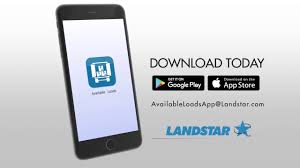
First, download the Landstar Mobile App from the Google Play Store or Apple App Store depending on your device. Simply Click the button Below to Download App.
How Landstar Mobile App Works
Initial Setup
- Once the app is downloaded and installed, open the app. You will be greeted with a login screen where you will need to enter your login credentials.
Login Information
To log in, you’ll need the following:
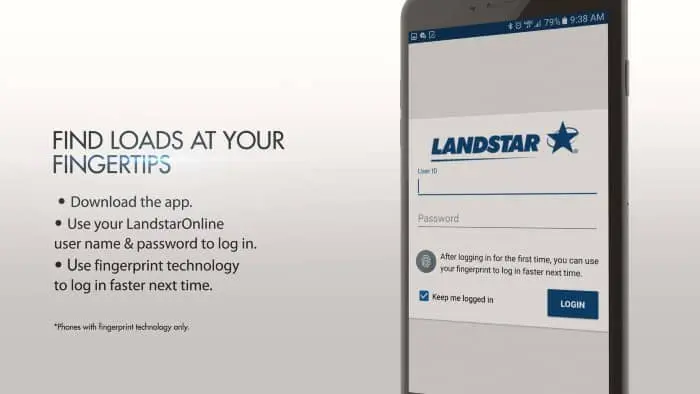
- Landstar Carrier Code: This is your unique identifier as a Landstar carrier.
- Username: Your username (which is often your Landstar ID or a username assigned to you by Landstar).
- Password: The password associated with your Landstar account.
- If you don’t have an account yet, you’ll need to set one up by contacting Landstar’s onboarding team. New users typically go through a registration process to receive their login credentials.
First-Time Login
- After entering your credentials, you’ll be prompted to accept any terms and conditions of the app. This is required to ensure you’re agreeing to Landstar’s policies and guidelines for using the app.
- You may also be asked to set up additional security measures (such as two-factor authentication) for account protection.
Navigating the App
Once logged in, you’ll have access to the full range of features, such as:
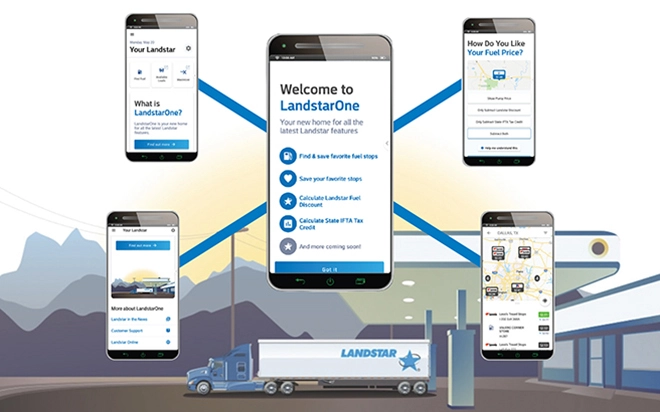
- Load board
- Fuel search
- Inspection site locator
- Payment details
- Saved loads and searches
Account Settings
- You can access your account settings by tapping on the gear icon or your profile icon in the app. Here, you can update your personal information, manage notifications, and customize your app experience.
Notifications and Alerts
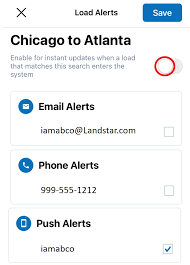
After logging in, make sure to enable push notifications for timely alerts about load opportunities, rate changes, and other important updates. This way, you can stay updated without constantly checking the app.
Troubleshooting Login Issues
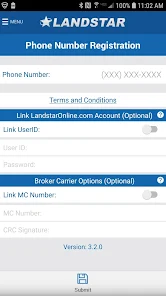
- Forgot Password: If you forget password, you can reset it directly through the login screen by clicking the “Forgot Password” option. You’ll receive instructions via email on how to reset your password.
- New Carrier Code: If you’re a new driver or carrier, and you haven’t received your Landstar Carrier Code, contact Landstar support for assistance in setting up your account.
Once you’re set up and logged in, the Landstar Mobile App is ready to help you manage your trucking operations more efficiently.
Navigating the Landstar Mobile App
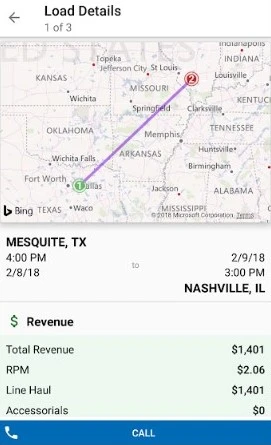
When you open the app, you’ll see various features including Fuel Search, Load Search, and options for finding inspection sites. Here’s how each feature works:
- Fuel Price Display: To find the best fuel prices near you, tap on the menu and go to Settings. Enable the option to display both the Landstar Discount and IFTA for the most accurate pricing. Fuel prices are displayed with the applicable discounts, helping you save money on fuel costs.
- For example, you can find fuel priced at $2.16 per gallon, but with discounts, your price might be closer to $2.52 per gallon, depending on where you’re refueling.
- Inspection Sites: If you’re due for a 120-day inspection or need a trailer inspection, the app makes it easy to find nearby locations. It will list options like TA and Petro, as well as smaller, independent repair shops.
Using the Load Board
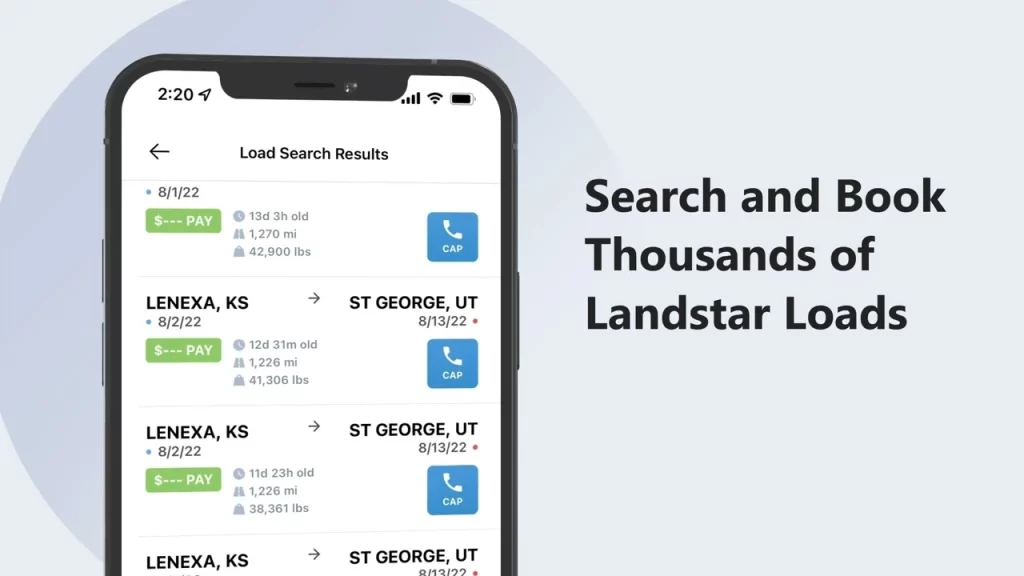
The Load Board feature allows you to search for available loads based on your location, desired destination, and preferences. Here’s how to use it effectively:
- Set Pickup and Delivery Areas: Choose a radius from your current location (e.g., 150 miles from Danville) or select a specific city or state.
- Select Dates: Choose when you want to pick up the load and the delivery date. You can opt for same-day or next-day delivery.
- Filter Results: Use filters to narrow your search, including weight limits (e.g., 35,000 pounds max) and the number of stops (e.g., one-stop loads).
- View and Save Loads: Once you see a load that meets your criteria, you can save it for later or directly contact the agent by clicking the phone button.
Understanding Load Details

Each load on the board comes with detailed information:
- Rate per Mile: The app shows how much you will be paid per mile for each load.
- Revenue: The total payment for the load is shown.
- Deadhead: The distance from your location to the pickup site is displayed.
- Load Type: The app also tells you whether the load is coming from a direct shipper or a broker, which can impact the payment rate and booking process.